When you're ready to go live with your new store, you'll need to point your domain at your new hosting account. This is done by editing your DNS (Domain Name System) records.
Here's how it works:
If you don't already have a domain name, you can purchase it through a number of different companies. These companies are called Domain Registrars. GoDaddy.com and NetworkSolutions.com are two common domain registrars that your domain might be registered with.
Initially, when you buy your domain name, your domain registrar will set your Nameservers for you.
Your Nameservers have DNS records that associate your domain with other online services.
About Nameservers
The nameservers set on your domain will look something like this:
ns1.worldnic.com
ns2.worldnic.com
or this:
ns10.domaincontrol.com
ns11.domaincontrol.com
Nameservers are in control of all of the different services associated with your domain name. Nameservers will record and host DNS Records that map your domain name to different services for things like website and email hosting. The nameserver settings on your domain registration is what tells your domain where to go looking to figure out what to load when someone types mystore.com into a browser, or when they email you at info@mystore.com - the nameservers are pretty important services, which is why they generally come in pairs. This way if one of the nameservers is down for maintenance, the other one will remain online to pick up the slack.
Because most registrars offer DNS hosting services along with your domain registration, in many cases your domain registrar and your nameservers will be with the same company - although they don't have to be. You can modify your nameserver settings at any time to point to a different company. For example: if, sometime after you purchased your domain name you signed up for a website hosting or email service, that service may have instructed you to change your nameservers over to them to take over DNS hosting.
Editing DNS Records
Most commonly, you'll have two "A" records which point your domain to the IP address of the server that's hosting your website, and one or more "MX" records that point to the domain name(s) of the server(s) hosting your mail. You'll have two different "A" records, because technically, www.mystore.com and mystore.com are different addresses that can go to two different places. This is very uncommon, however; most stores will want to set both domains to go to the same place.
When you go live, you'll need to edit your "A" records to point to your new website's IP address. If you're not sure what your IP address is, submit a ticket with our hosting team for help.
Below are examples which illustrate changing your "A" records, first through GoDaddy, and next through Network Solutions. If you're using a different registrar or nameserver, contact your nameserver / domain registrar for assistance.
Changing DNS at GoDaddy:



Changing DNS at Network Solutions:
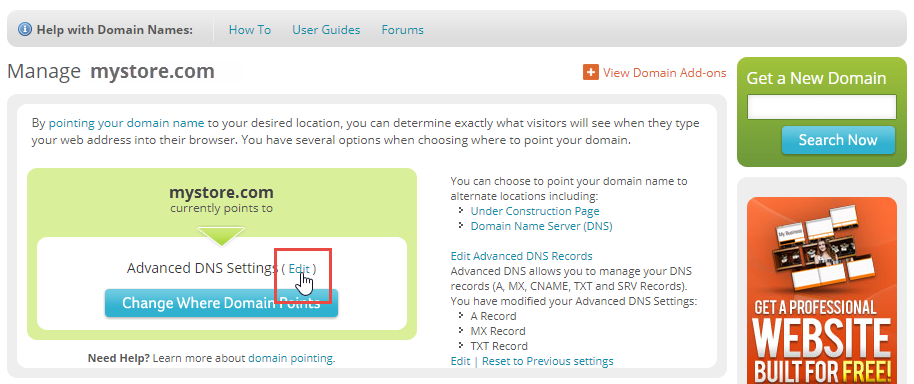

More info:
DNS Propagation
DNS Propagation is the time that elapses between you changing your DNS records, and those changes being reflected by all of the nameservers in the world. Nameservers keep a record of domains in their memory for some time (specified by the nameserver's administrator) - this is called caching and it helps to speed up the routing of the domain name to the right hosting server. This caching means that your updated A record won't be immediately reflected until the nameserver information refreshes. Nameservers will refresh themselves at different times - this might be every few hours or every few days. Additionally, different ISPs (Internet Service Providers) will also implement various levels of caching, which means that when you make your DNS change, it will be reflected in some places sooner than others. Typically, 2-3 days is a good estimate for the period of time from when a domain's DNS information is changed at the domain registrar to when everyone in the world can see the change. You can use a service like http://www.whatsmydns.net to have a look at which IP address your domain name is using in different locations.
Flush DNS
If you're in a hurry and want to try to force your DNS change through so you can see your new site, "flushing" your DNS will sometimes help to speed this up. There's a good tutorial here on how to do this: https://www.whatsmydns.net/flush-dns.html
DNS Lookup
Not sure what your DNS records are? Who your nameserver provider is? This site can tell you all kinds of information about the records associated with your domain name: http://www.mxtoolbox.com
Was this article helpful?
That’s Great!
Thank you for your feedback
Sorry! We couldn't be helpful
Thank you for your feedback
Feedback sent
We appreciate your effort and will try to fix the article

